Creating and Managing Subscriber Lists
The first thing you need to do before starting an email campaign is to create a list. A list can be thought of as a bucket used to store email addresses.
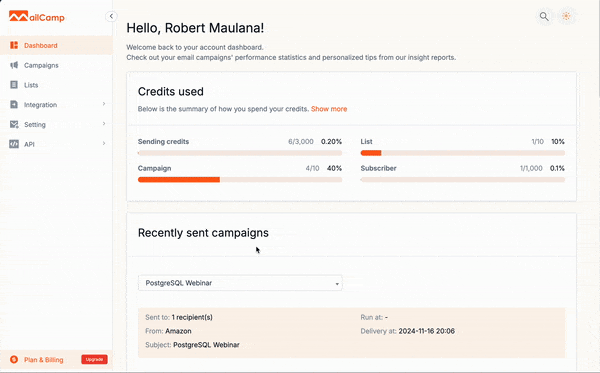
Step 1: Creating a List
• Access the "Lists" feature on the Mailcamp dashboard.
• Click the "Create List" button to make a new list.
• Name your list and specify appropriate settings.
• Press the "Save" button to complete the list creation process.
Note: If you have a custom sending domain, the "From email" field will appear, allowing you to use your own domain, which will then be used as the FROM address when sending campaigns with the associated list.

However, if you do not have an active custom sending domain, Mailcamp will automatically determine the FROM address using Mailcamp's default sender domain. Additionally, please note that setting up a custom domain is only available on the Paid Plan. For more details, please visit https://mailcamp.io/#pricing-area.
Step 2: Adding Subscribers

Method 1: Add single subscriber
• From the "list", click on the shortcut. 
• Enter the subscriber's email.
• Click the "save" button to add subscribers to the list.
Note: Mailcamp provides 3 default fields (Email: required, First Name: optional, Last Name: optional). You can add more fields if the 3 default fields are insufficient by adjusting the settings in the respective list.
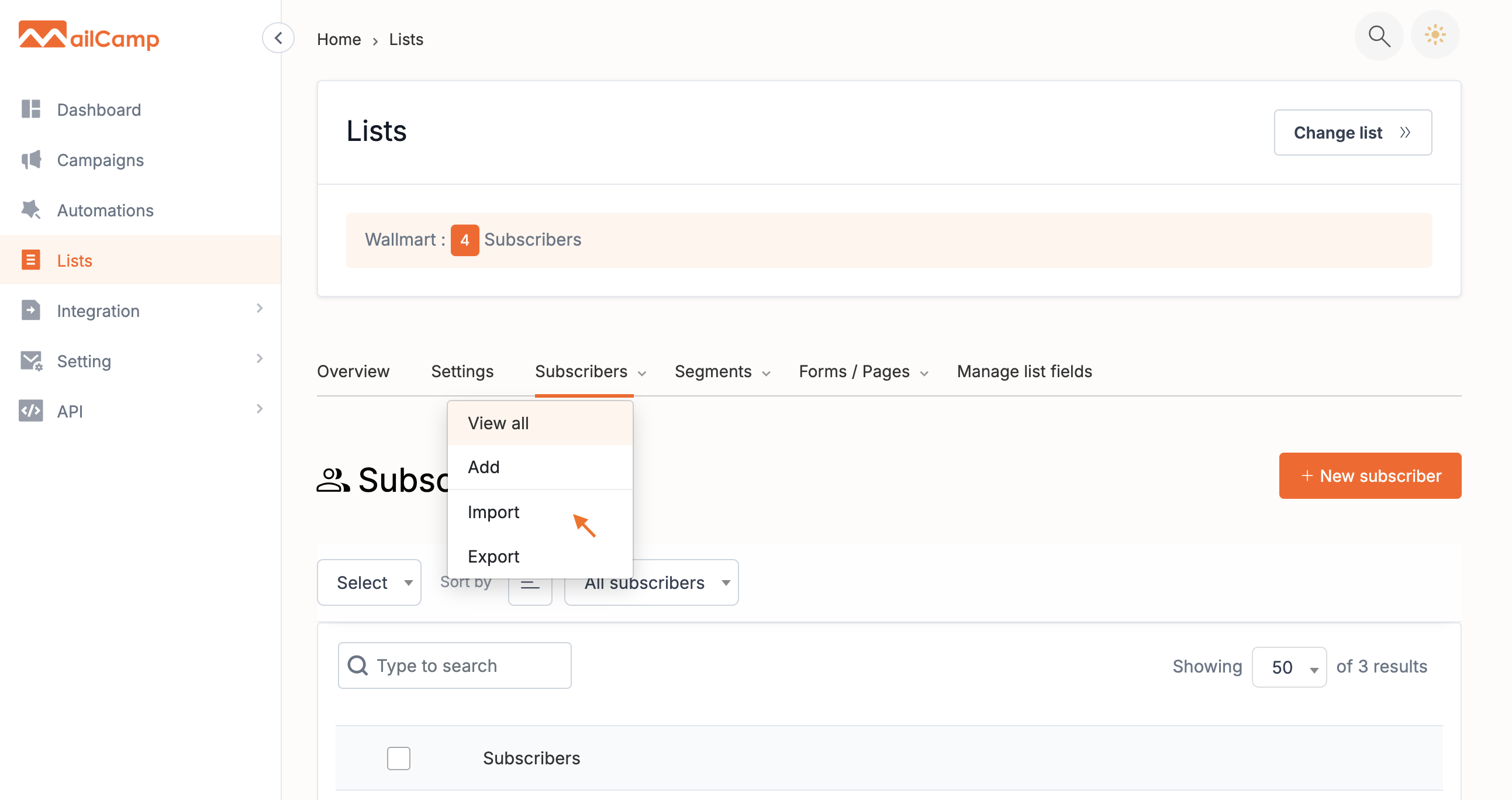
Method 2: Import CSV
• Choose the "Import" option in the list menu where you want to add subscribers.
• Select the CSV file containing your contact list.
• Specify import settings and ensure the relevant columns are filled with correct information.
• Click the "Import" button to add subscribers to the list.
Note: The maximum number of subscribers will apply to each list separately for each plan. For more details, you can visit https://mailcamp.io/terms-of-service.
Step 3: List Dashboard
You can monitor the progress of your List through the "Overview" tab in each List you select. Mailcamp provides information on:
• List Performance
• Average Subscriber & Unsubscriber rate
• List growth chart
Step 4: List Settings
In the List settings section, you can edit the list name, default from name, or from email, which will be used as the reference when sending a campaign with the associated List. Additionally, you can set the following options:
• Send subscription confirmation email (Double Opt-In)
• Send a final welcome email
• Send unsubscribe notification to subscribers
You can customize these settings according to your email campaign needs.