Integrating Popup Subscription Form with User's Website
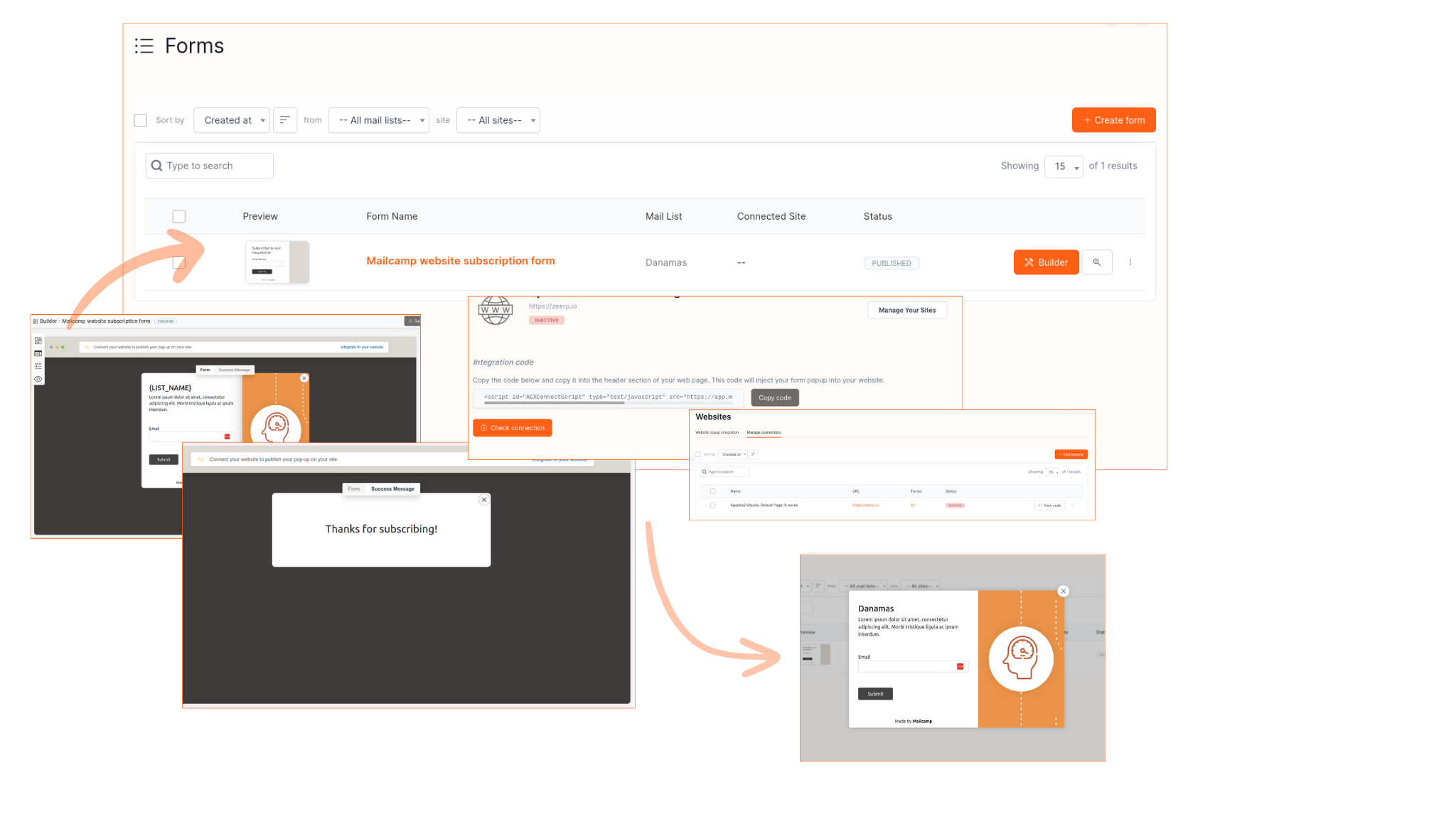
Integrating a popup subscription form with the user's website is a crucial step in enhancing the effectiveness of your email marketing campaigns. By embedding the subscription form on your website, you provide visitors with an easy and direct opportunity to join your email list. It's not just about collecting email addresses but also about building strong relationships with your audience. By having an easily accessible and engaging subscription form, you can increase conversions and expand your customer base.
Benefits of Integrating Popup Subscription Form:
• Increased Visitor Engagement: Displaying the subscription form as a popup on your website grabs visitors' attention and invites them to subscribe easily.
• Expansion of Customer Base: Integrating the subscription form allows you to collect more emails from website visitors, thereby expanding your customer base.
• Simplified Data Management: By automatically adding emails received through the subscription form to the selected list in Mailcamp, you can manage and segment your customers more efficiently.
• Conversion Rate Boost: Popup subscription forms offer a direct opportunity for visitors to join your email list, which can boost conversions and generate more potential customers.
• By integrating a popup subscription form, you provide a better experience for visitors to your website and expand the reach of your email marketing campaigns.
Step 1: Creating Popup Subscription Form
• Open the "Popup Subscription Form" feature in the Mailcamp dashboard.
• Choose the option to create a form from available templates or start with a new design from scratch.
• Customize the design of the popup subscription form according to your preferences.
• Select the list (Lists) to which emails will be directed when users submit via the popup form.
• Once done, mark the form status as "Published" to activate it.
Step 2: Registering URL for Integration
• Go to the "Website Popup Integration" menu in the Mailcamp dashboard.
• Register the URL of the user's website to be integrated with the popup subscription form.
• Mailcamp will provide the popup subscription form code to be embedded on the website.
Step 3: Embedding Popup Subscription Form Code
• Copy the provided popup subscription form code from Mailcamp.
• Paste the code into the HTML code of the user's website at the desired location.
• Save changes and update the website page.
Step 4: Email Reception and Addition to Lists
• After embedding the code, the popup subscription form will appear automatically on the website.
• When users submit their email via the popup form, their email addresses will be automatically added to the previously selected list in Mailcamp.
Note:
Users have three methods to add subscribers/audience to Lists:
• Through CSV import.
• Through embedded subscription form.
• Through popup subscription form.
If users face any difficulties during integration, they can reach out to Mailcamp's support team for assistance. Ensure that the website platform supports the embedding of custom HTML code for successful integration.
By following this guide, you can seamlessly integrate a popup subscription form with their website and automatically add visitor emails to specific Lists. Feel free to adjust as needed.