Creating Email Templates in Mailcamp
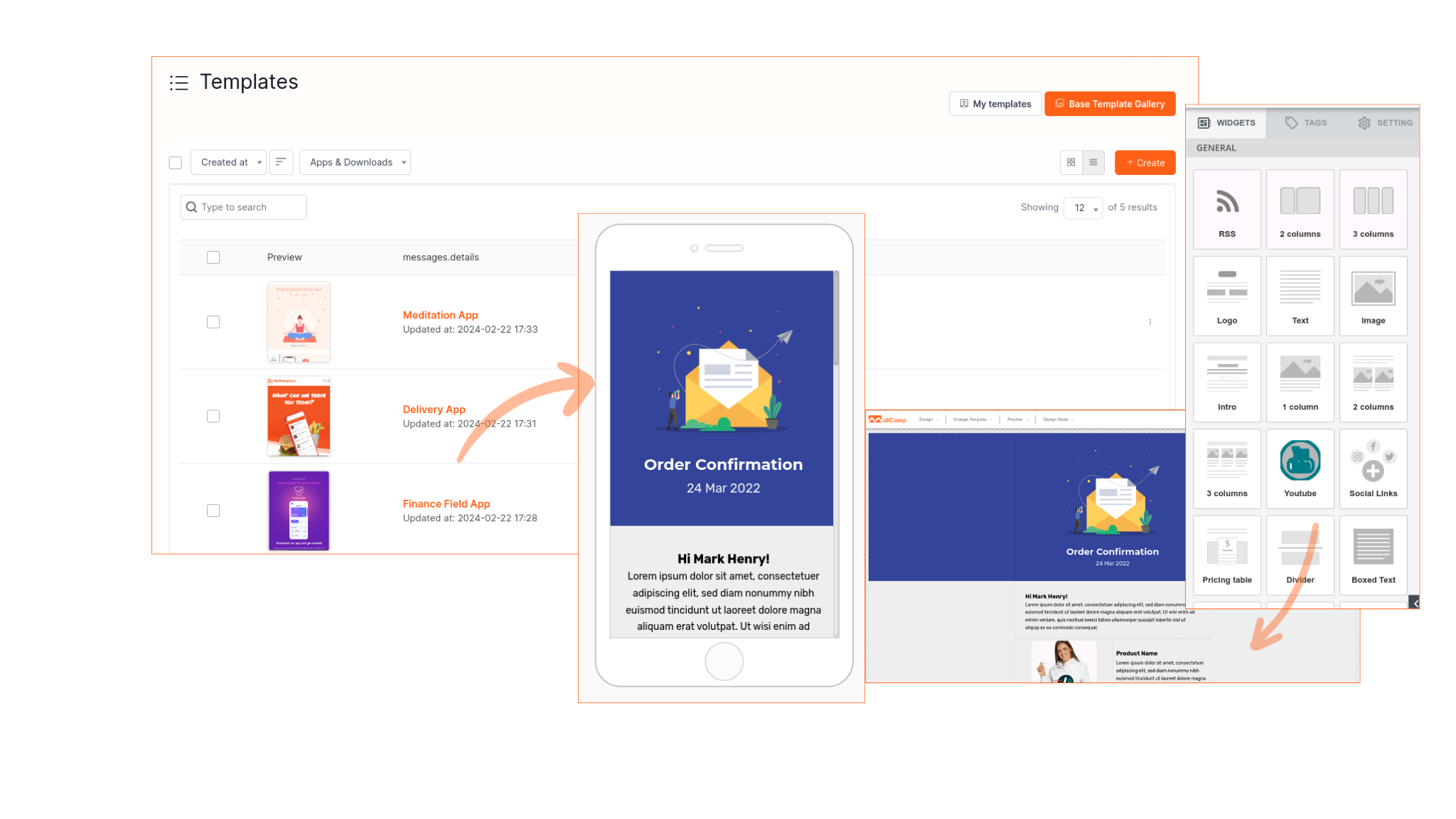 Step 1: Accessing Template Settings
Step 1: Accessing Template Settings
• Navigate to the "Settings" menu in Mailcamp.
• Select "Template" to access the email template creation section.
Step 2: Choosing Template Builder
• Choose between two available template builders: Probuilder and Classic Builder.
• Probuilder offers advanced customization options and a modern interface.
• Classic Builder provides a more traditional approach to template creation.
Step 3: Editing Template
• Begin editing your chosen template by customizing various elements such as text, images, colors, and layout.
• Use the drag-and-drop interface to rearrange elements and sections to suit your campaign's needs.
• Personalize the template with your branding elements, such as logo and brand colors.
• Ensure that the template is mobile-responsive for optimal viewing on different devices.
Step 4: Saving Template
• Once you're satisfied with the template design, save your changes.
• Give the template a descriptive name to easily identify it for future use.
Step 5: Using Email Template
• Your saved email template is now ready for use in your email campaigns.
• Simply select the template when creating a new campaign and customize the content according to your campaign goals.
With this guide, you can efficiently create and customize email templates in Mailcamp, saving time and ensuring consistency in their email marketing campaigns. Feel free to adjust as needed.